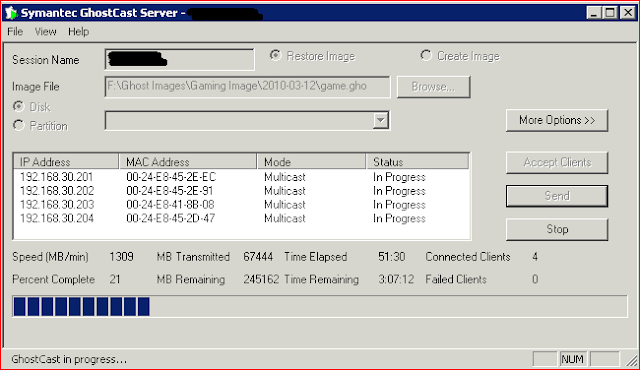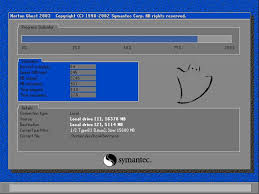how to
clone multiple computers at once using network simpal method
i done it in 15 min 60 pc clone at a time
My Scenario:
Need to format and install XP Pro on 33 Dell Dimension PC’s, same model and
components. Need to fix the “same computer name” problem because the computers
will be joining the network.
Non-Explained solution:
Install XP on one computer, download all updates, drivers, install software needed in all computers, set up Sysprep, shut down, boot up Ghost and create image, Run GhostCast server, load up image, Boot Hirens Cd (or ghost network floppy) on the computers and Multicast the Image to All of the computers. Simple Huh?
Tutorial after the break.
Non-Explained solution:
Install XP on one computer, download all updates, drivers, install software needed in all computers, set up Sysprep, shut down, boot up Ghost and create image, Run GhostCast server, load up image, Boot Hirens Cd (or ghost network floppy) on the computers and Multicast the Image to All of the computers. Simple Huh?
Tutorial after the break.
What you need:
- A network =) and a computer in the network with enough space to host the ghost image (6GB or 3 with max compression)
- Norton GhostCast [download] – Comes with Symantec Ghost Corporate Edition 2003
- Windows Deployment Tools (SYSP REP) – Located In your Windows XP Cd under SUPPORT>Tools>DEPLOY.CAB or, [download here]
- Hiren’s BootCD [download] (and an empty CD to burn it to) or Network Boot Disk.
- Install your OS, Drivers, Apps on a computer.
- Extract the contents of Deploy.CAB or SYSPREP.ZIP on a folder on your image computer.
- Run the Setup Mana ger(setupmgr.exe) and Create a new answer file.
- Select Sysprep Setup and your desired OS
- Fully
automated.. – Change the desired settings and make sure to add a computer
name
- Finish and Create your sysprep.inf file.
- If you
want to fix the Computer name set up error, open the sysprep inf file you
just created with a text editor (ie. notepad) and look for the line that
contains ComputerName=[yourvalue], edit it and add a asterisk to the end
of it. Save It(What this is doing is automating the whole set up but then
the asterisk is going to cause an error, allowing us to input the desired
computer name, and after that it is fully automated again!).
- Open Sysprep.exe and press Ok
- Check
the “Use the Mini-Set Up” Option, Insert your Hirens Boot CD into your CD
drive, and press the Reseal Option (caution: It shuts down your computer).
- Set up
your BIOS to boot from your CD drive and start your computer from the cd.
- Select
Disc Clone tools & Then Norton Ghost > Ghost with network support.
- You dont need to add a cd, and you dont need to log on to your domain either.. actually I recommend not doing it, because of the “multiple connections to a server or shared resource by the same user, using more than one user name, are not allowed” error.
- Start GhostCast Server on the computer you will be having the computer image stored.
- Set
your session name, set the create image option, browse where your image is
going to be stored and press Accept Clients.
- Back on
the other computer;press Ok, select Ghostcast>Multicast
(If you dont see this, is because the BootCD couln’t detect your network card.. try restarting or good luck on making your network floppy !! ) - Join
the session you created in Step 14.
- Select the drive to create the Image, Press Ok
- Select
Compression and Proceed with Image Creation.
- Once your image file is stored on your computer, start the computers you want this image to be replicated into and boot to Hiren’s BootCD (Repeat steps 10-12 on all the computers).
- Repeat step 14, but this time select Restore Image and browse the image file you created in step 17.
- Join the Session in all of your computers and then; on your computer running ghostcast server, Press the [Send] Button.
- Once the image restore is complete you can go ahead and restart the computers and this will set up the computers automatically and ask you for the computer name(Ignore step 7 if you don’t want the set up to do that)